This post is sponsored on behalf of Net Nanny via One2One Network. All opinions stated are my own.
Protecting our kids from digital dangers is getting harder every day in our rapidly advancing high-tech world. My son was just two when I started teaching him how to use a computer. Back then, I didn’t need to do much to keep him safe. He was always on my lap!
Now, Jake is 10 and probably knows more about computers than I do. Considering my love for all things technology, that’s saying a lot. Jake is pretty passionate about tech. In fact, he wants to design games when he grows up. He’s already started looking at colleges with good programs. I love the fact that he’s so smart with computers. I’ve seen what his favorite games have done to boost his self-esteem and enhance his problem-solving skills. I don’t want to take that away from him. I want him to keep exploring and learning new things. I just want him to do it safely.
How do we protect our kids when danger is a mouse-click away?
As much as I love and encourage Jacob’s passion for tech, it also scares me. We live in a world where danger is a mouse-click away. I’m not even talking about the predators lurking behind fake names. As scary as those are, most of us are doing a pretty good job teaching our kids the “rules of engagement” when it comes to people they don’t know online. Just like we grew up knowing not to take candy from strangers in vans, our kids are getting the digital version of the “stranger danger” talk all the time.
To me, my biggest concern is that Jacob will see something he can’t un-see. Jake’s just about the age where boys get curious. That curiosity used to mean sneaking a peek behind the cellophane of certain magazines at the corner news stand. Now, kids can sneak more than a peek at things that make ME blush! Things I’m not ready to explain, and things that I can’t even begin to explain sometimes. Keep in mind, my friends, that I’m probably one of the most open-minded people you’ll ever meet!
Then there’s the other stuff. As if worrying about our kids sneaking views of pornography isn’t enough, we have to worry about whether they’re learning how to build weapons, gambling away their college funds, or checking tutorials for how to robotrip. So what do you do? How do you protect your kids without looking over their shoulder every minute?
The first step: talk to your kids. Set the ground rules for using technology. Go beyond stranger danger to discuss the things you’d like them to stay away from. Don’t just tell them “you can’t watch this show because I said so.” Explain WHY you feel a certain show, website, YouTuber, etc isn’t a good choice. It’s important to understand that everyone has different values. The internet will never (and should never) conform to one set of values, so you have to lay the groundwork to reinforce YOUR family’s values.
Once you’ve laid the groundwork, reinforce it with the right tools. You can’t look over your child’s shoulder ever minute, especially as they get older. Even if your child is the most obedient kid on the planet, always listens to you and would never, ever, ever sneak a peek at forbidden fruit, he could still stumble upon something that you’d rather him not see. That’s where Net Nanny really helps.
Protect Your Kids While Giving Them Space with Net Nanny
If you want to keep your kids from stumbling across sites that don’t fit in with your personal values, Net Nanny is a great option. It lets YOU decide what your children can and cannot see, from pornography to gore to topics that go against your personal morals. I’ve been trying it out on my computer (which Jake uses a lot) and iPad. Let me tell you what I like about it so far.
First, as I said, Net Nanny puts all the control in your hands. Rather than arbitrarily blocking a bunch of things, it allows each parent to create filters based on their own values.
In the above example, I blocked things like gambling, alcohol, nudity and pornography, while just warning about certain other topics. I can allow things to get through if they don’t really worry me. Keep in mind I took the screenshot to show variety, so not everything that’s allowed remained allowed. 🙂 I also created my own custom categories, blocking sites that promote hatred of other people. You can block pretty much any site you want for whatever reason you want. It’s all up to you. Block some things for younger kids and other things for older kids. Block things YOU don’t want to see for yourself. Then let Net Nanny get to work.
When you log into your dashboard, you’ll be able to see how many things were blocked that week and why.
Other Net Nanny features include:
- Time Management – Specify the total amount of time or the hours each day that your child is allowed to access the internet.
- Social Media Monitoring – monitors social activities to protect kids from cyber bullies, privacy concerns, over-sharing of images or videos and predators.
- Alerts and Reports- get mail alerts and view weekly reports about your child’s online activities.
- Remote Admin – Check in and change settings online, from any computer with internet access. All you need to do is log into your account.
- Unlimited User Profiles- so you can have one for every child and yourself
- Multiple pricing tiers: choose from licenses for 1 computer up to 15, depending on your needs and budget.
- Super user-friendly dashboard- no searching or guesswork! Everything is intuitive and front & center.
Of course, Net Nanny knows that most kids aren’t just sitting at home on a desktop or laptop. Get all the amazing features of the #1 rated parental controls software—on the go! Net Nanny just released a brand new iOS update in the App Store. It’s available exclusively as part of a Net Nanny Family Protection Pass and lets children of all ages safely browse the web on iPhone, iPad, or iPod Touch.
Save 30% on Net Nanny
Ready to give it a spin? Head over to the Net Nanny website and choose the plan that’s right for your family. I recommend the Family Protection Plan. That’s what I have. It’s compatible with Mac OS, Windows, Android, and iOS. Save 30% off by using coupon code OPINIONATED30.
Protecting our kids in a high tech world without hovering is definitely a challenge. Net Nanny doesn’t replace parenting. You can’t just turn it on and never discuss the world with your kids. It does give you a great tool to help you monitor and filter for those times you’re not looking over their shoulder.
Have you ever used Net Nanny? What are your biggest concerns when it comes to protecting your kids online?
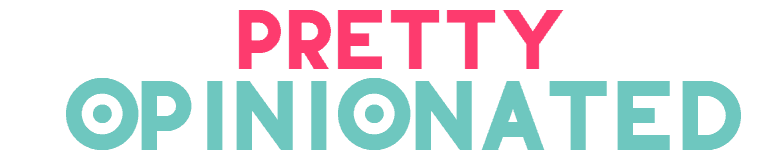
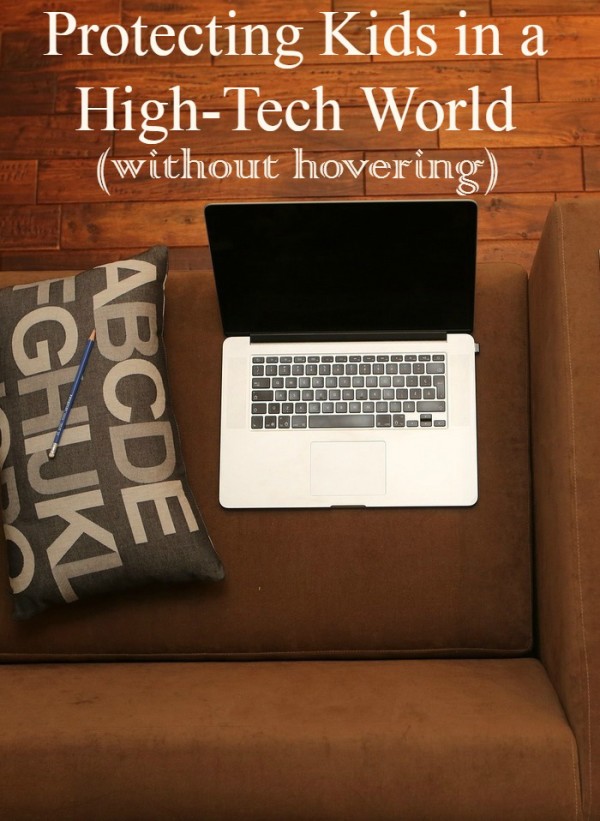

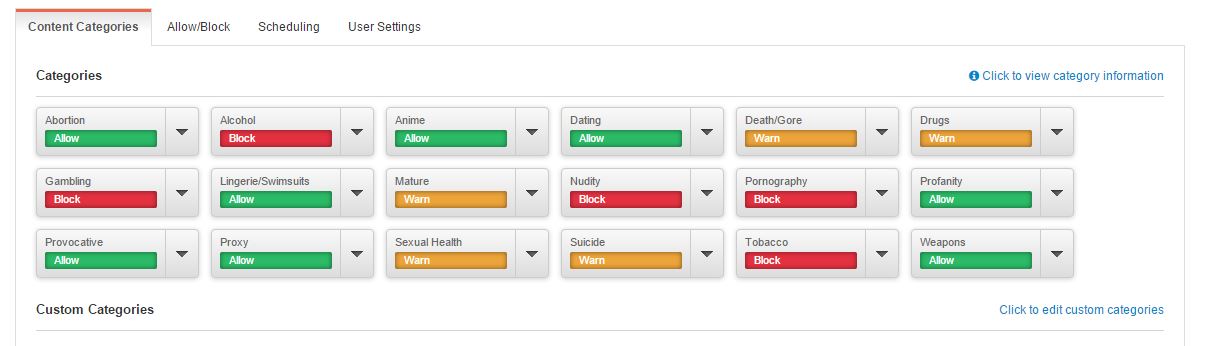
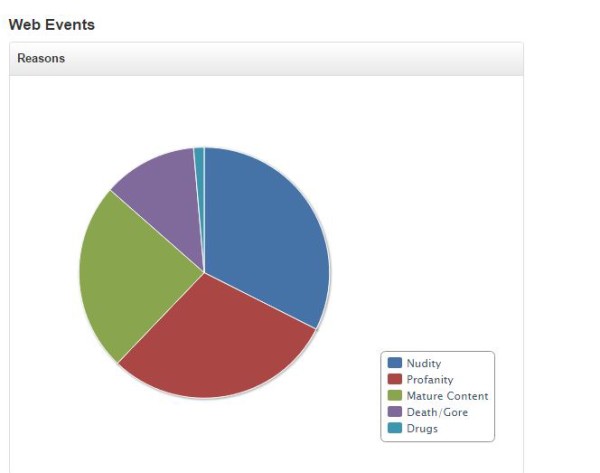
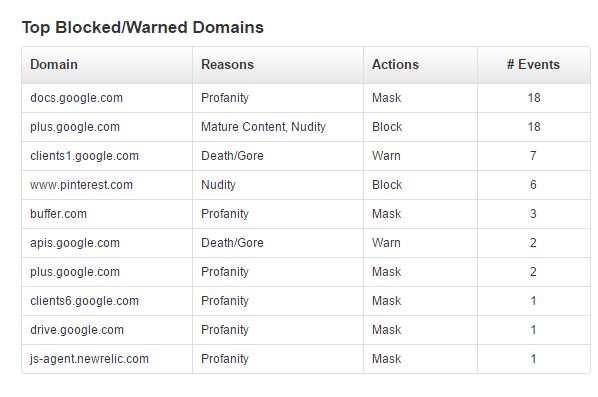
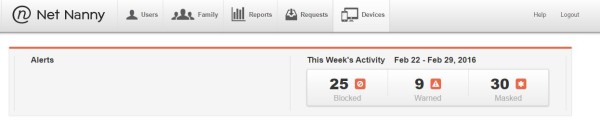


This is a great topic. Kids nowadays was always in the Ipod’s or computer, so I will encourage my son to do a craft
There’s really no stopping kids when it comes to learning about technology. We can explain and talk to them about the dangers though and I think that’s really important. Thanks for the tips. An app always helps.
The internet is such a scary place. I think I’m a bit overprotective of my kids, especially online but making sure we protect them is so important.
This is very helpful. It is so frightening how connected we are today which make danger even closer. It is so important to teach our kids to be aware and understand the dangers.
Sounds like a great service to keep kids safe. The older my kids get the more time they want to spend online. I’ll have to look into this service.
It’s important to safeguard. Some things are def. better to be PROactive about and internet safety with kids is absolutely one of them.
Wow! 30% off is a great deal. Thanks for the coupon code. xoxox
http://popshopamerica.com/
NetNanny sounds like a very interesting service. I’ll check this out for my youngest son and thanks for this awesome deal!
My nephew always wanted to watch his favorite educational video in YouTube, I’m not so sure if it’s still danger to him.
This sounds like a great service to keep our kids safe while online. It is sad that this is the world that we live it, but it is.
This is so important. I get weekly emails with all their activity on their computers and devices to check over. Thankfully, we haven’t had any issues with them looking at things they shoudln’t.
This is something I’m just beginning to worry about. My kids are 6 and 3. This is so important. I have a lot to learn as we start to head down this road.
I just got this for my family. I can’t wait to get it setup. I know that it will give me peace of mind when my kids are on their electronics and I am not around.
This is a great topic and an important one. Technology is so advanced nowadays. You need to be careful!
Technology can certainly be a dangerous place. I was growing up when it first became really mainstream, and I know a lot of my friends parents were super hovering over them. Its nice to have a way to make sure kids are safe, without hovering. 🙂
To keep your kids safe in this digital era is a much riskier task, at the same time an unavoidable task. Your content throws light on the much attention needed sites too. Thanks for the post!