When I got my iPad back in February, I thought I would spend my days blogging from the couch. I mean, I’ve seen pictures of people writing on their iPads. It seemed like a reasonable expectation, right? Well, I’ve had my iPad for, what, three months now? This is the first blog post I’m actually writing on it. I’ll probably give up in the middle and finish it on my PC.
Let’s be honest here: it’s a freaking pain to type on these things! I am averaging about twenty words a minute typing on the touch keyboard. The only reason I’m even getting that many in is because I have autocorrect on. It’s fixing my myriad of typos as I go along. It’s just an awkward typing experience for someone who spent her life using a real keyboard. So while I can’t really say that the iPad is ideal for all your blogging needs, I have found some apps that REALLY do make blogging easier in general. Check them out!
Must-have IPad Apps for Bloggers
BlogPad Pro- I am actually writing this post on this app right now. It is the only app I recommend for writing posts for WordPress blogs. The official WordPress app is absolutely horrible. Totally pointless. If you think you’ll need to do any sort of blog updating on your iPad, pay the $5 for BlogPad Pro.
Check out the screenshot above, which hopefully doesn’t have any embarrassing pre-edit typos showing. As you can see, it’s a whole different world from the lackluster official app. I can write posts, reply to comments, even change my categories with it. I don’t think there is a free version, but again, it’s really worth the money. I mean, it’s less than the cost of a fast food meal.
WordSwag: There are plenty of photo apps out there that will let you put text on pictures, but WordSwag was my first and is still my favorite. First, you can access Pixabay right from the app for those times when you need a stock picture.
Second, they have a ton of predesigned font combos that look beautiful. You can add professional looking text to a picture within about 30 seconds. It’s a massive time saver. I did pay the $3 to unlock all the features, but they have a free version. Trust me, the upgrade is really worth it. I’ve downloaded three others since I started writing this post (it’s been a work in progress for a month).
I also like Word Dream because you have a bit more control over the coloring. However, they only give you like three styles for free, and only one before they bug you for a review. I DO NOT like when apps ask me for a review before I’ve used it for more than a minute. Still, I paid $3.99 to unlock everything, and again, it’s worth it. Other fun “add cool text to your pictures apps” that I’ve downloaded and use include Phonto and Typorama. My “photography” folder is pretty stuffed.
PhotoToaster: Yes, it’s another paid app, but $2.99 unlocks a boatload of awesome editing features, including everything from one-touch presets to fine tuners. You can also add frames, textures and other effects. This is, hands down, the fastest and most well-developed photo editing app I’ve used for basic edits, tune-ups and filters. It’s also the easiest to learn. Get it alone or pay an extra two bucks to bundle it with TitleFX and PhotoMotion. I paid the extra, in case I need those apps later. Yes, I am an appaholic. I also have Photogene, which is great for more complex edits, like when I need to clone the dirt off my rug in a picture of my dogs!
Pinterest App + Tailwind: I was reluctant to schedule pins because I figure I spent enough time on Pinterest that I didn’t really need to do this. However, I was spending less and less time on it because I was getting overwhelmed with work. I signed up for the free trial of Tailwind. A week later, I paid for the month-by-month plan. Two weeks later, I paid for the annual plan to unlock unlimited pins. Now, I can schedule an entire week’s worth of Pinterest pins in one night from my iPad. Just send the pins from your iPad Pinterest app over to Tailwind, then load it up in Safari or Chrome and schedule them. I do a batch at a time, like all summer pins, then bulk schedule to a board, then shuffle the pins after each batch.
FileBrowser: Best. App. Ever. I was looking for an easy way to grab photos from my Windows-based computer while sitting on the couch, without having to upload them to the cloud or anything first. With FileBrowser, I can set my photos folder to be shared on my PC, then see the entire thing from my iPad. I can pick pictures to download to my iPad, then use my favorite photo editing apps. When I’m done, I send them back on over to my PC! I think this one cost about $4. It has a free version so you can make sure it works okay with your network and PC.
Buffer: If you use Buffer, the iPad app is pretty great. Not the app itself, honestly, I’m not a fan of it. It doesn’t load right for me all the time, it’s slow and just plain clunky. However, when you have the app, it integrates flawlessly with both Chrome and Safari, making it easy to schedule shares from either browser on the fly. THAT works beautifully for me, saving me oodles of time!
Okay, so that’s more than 6 if you factor in all the extra photo apps I mentioned. All of these iPad apps that really do make blogging easier! I recommend every last one of them, because you just can never have enough apps!
For more time saving tricks, visit a few of my favorite blogs:
- Blogger Hacks and Tricks to Save Time by Ellen Blogs
- 5 Time Saving Tips for Bloggers by Biannual Blogathon
- Save time on Social Media with Facebook Interest Lists by Mom on the Side
- Warning; Wasted Time Is Wasted Money by I’m Dreaming Big
- 5 Tips on How to Save Time for the Busy Mom by Day by Day in Our World
What apps do YOU use to make blogging easier? Tell me in the comments so I can go download it immediately. 🙂
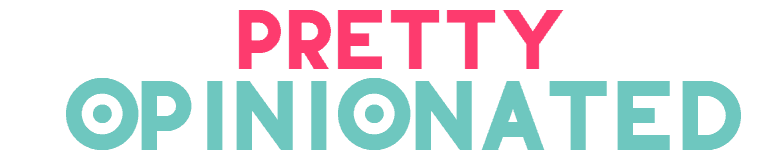
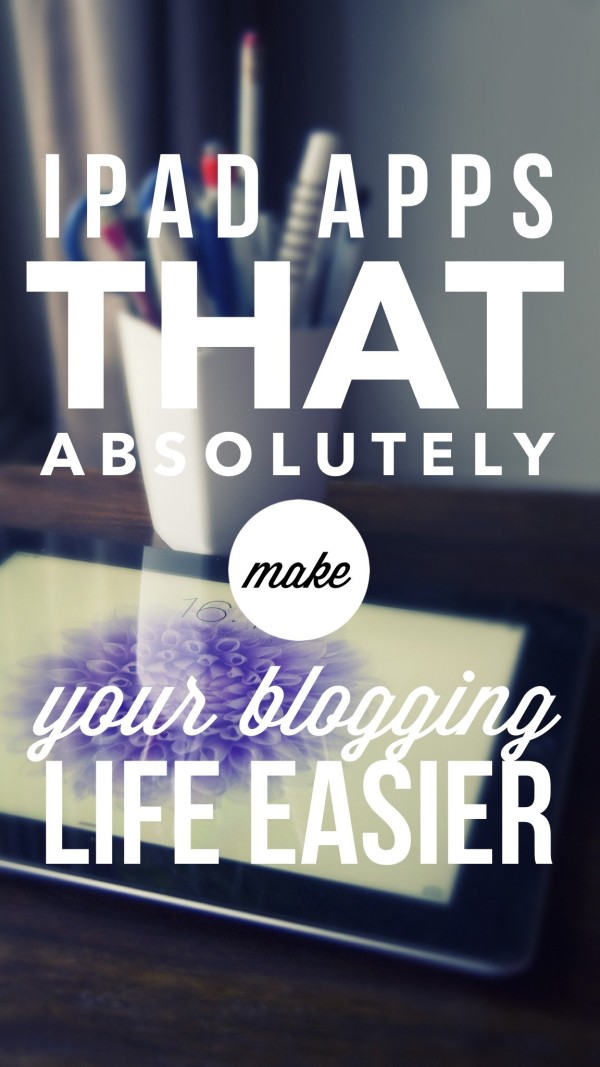
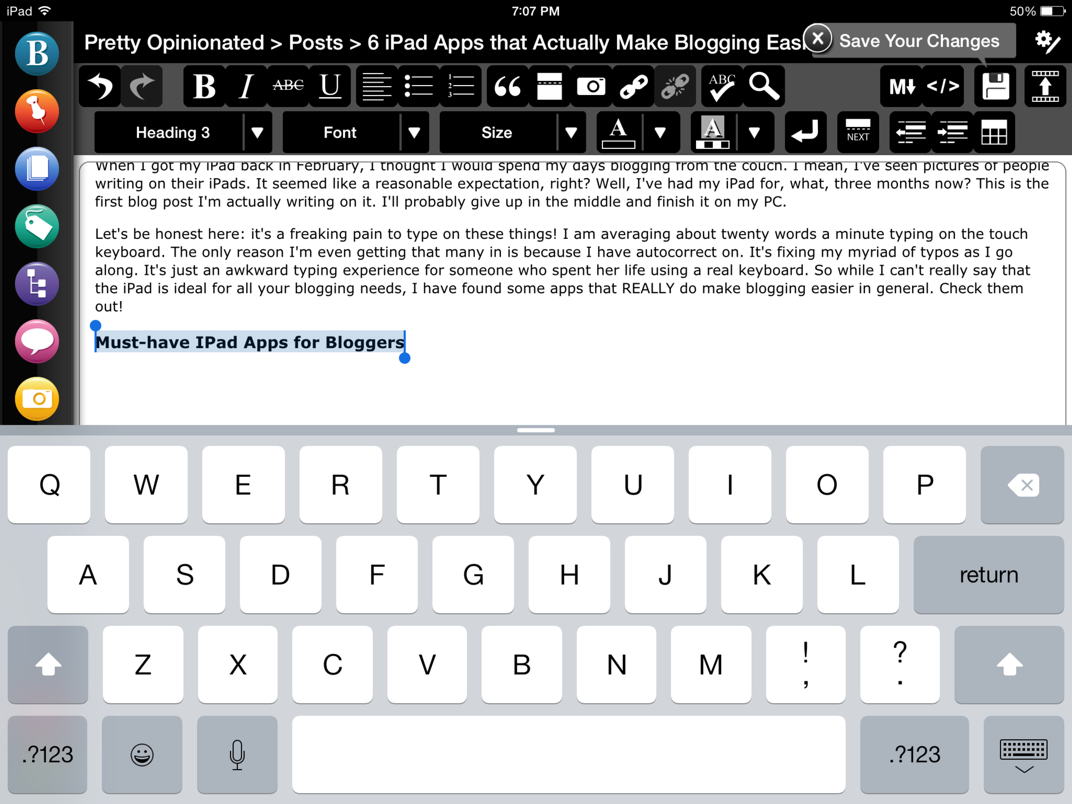
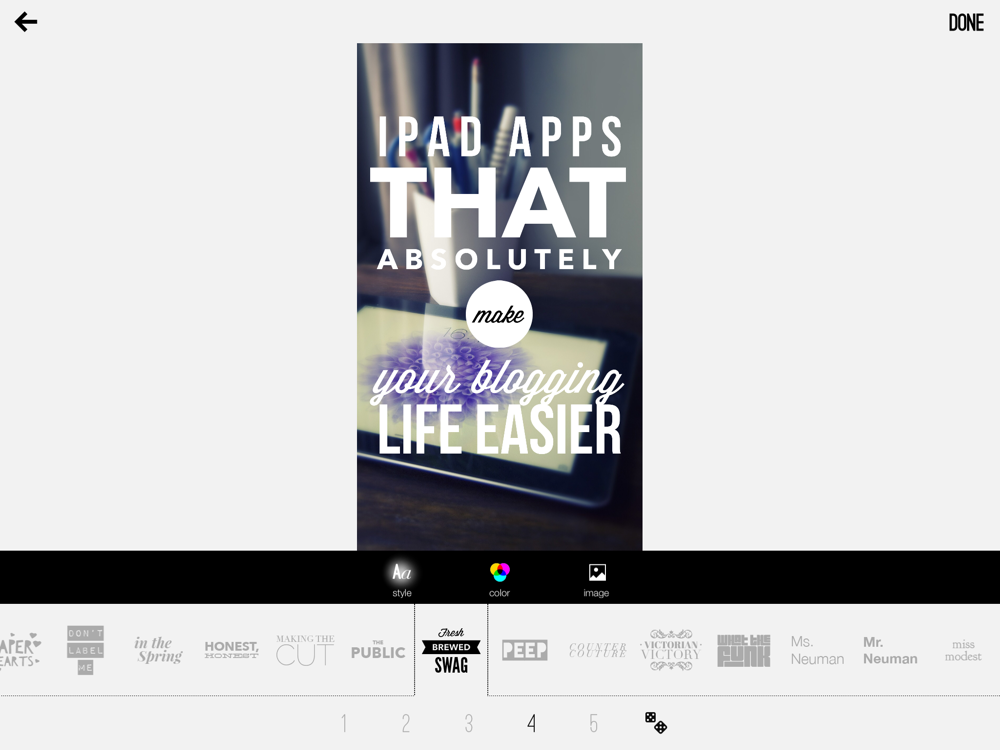


I had no idea there was a way I could do blog posts on my iPad. I’ll have to check that out!
WOW! I had no idea that iPads had so many cool apps! I may just *have* to buy one for business 😉
I have a keyboard case for my iPad. It’s made by logitech and I got it at Best Buy. It was $75 and I can definitely say it was worth every penny both for work purposes and blogging. Also, the wordpress iPad app does suck. Some of the pluggins don’t work and it always seems to have some error saving my posts. blah! I can’t handle that kind of stress while I’m trying to blog!
I’ll definitely be checking out those photo apps. Thanks!
I looooooove your screen/blog/website name!!! This may be common knowledge for everyone, but I use “Notes” to type original content and then copy and paste into the blog entry. Anything that ensures I don’t lose any of my rants, is dear to my little heart. It is equivalent to obsessively hitting the “save” button. If you use iCloud then it is accessible on all your Apple devices.
I’m very new to blogging about my own business. Would you mind checking out my blog http://www.FaireLove.com ? I would love to get a professional opinion!
What a helpful post! The only one I would include that isn’t here is Evernote. I can write blog posts from my iPad, iPhone, or from my computer and it will connect to all devices. This is how I work when I’m not at home and don’t feel like dragging around a laptop. I just type the skeleton of the post (or the whole thing, depending on how motivated/bored I am 😛 ) into Evernote, come home, access it from my desktop, and copy/paste into WordPress. It has made my life SO much easier!
I am not a blogger but will be after reading and pinning this message. 🙂
I just found Typorama and I’m loving it.
Thank for the information! Trying to learn to blog. I can use all the tips I can get.
I love the apps! Will definitely try some. I have a question about blogpad. Is it possible to resize your photos to the correct size you want? Or is there any app that can do this for iPad?
Uuh, nice tips, Nicole! I was looking for something like FileBrowser to streamline a few processes. Thanks for the tip!
I also want to add one for you (sharing is caring 🙂
I use WordSwag just like you do, but there’s another app that is very helpful and has even a few more fonts and options than WordSwag. It’s called Typorama. This is favourite photo app by now.
I also have Typorama. It’s one of my favorites as well.
Thanks for this post. I just downloaded WordSwag and love it. Will definitely be using this.
I just started using the Photoshop Express and Photoshop Fix photo editor apps. They are free. There’s a slight learning curve, but it’s not bad at all, like I figured it out on my first picture kind of learning curve. It is great though for any touch-ups you’d need.