If you’re tired of dealing with the hassle of transferring pictures from one device to another, you’ll love today’s holiday gift idea: the Picture Keeper Connect. It’s definitely made my life so much easier since I received mine (in exchange for an honest review).
As a blogger, I take pictures on pretty much every device available to me. While I typically grab my DSLR for the bulk of my photography, there are plenty of times when I just don’t feel like toting it around with me. In those cases, I use either my phone or my husbands (he has a fancier phone than I do and it takes better pictures). I also take a lot of shots and videos on my iPad and even on my son’s iPod.
When it’s time to transfer my pictures to one central location on my computer, I usually end up screaming at some point because something isn’t going according to plan. Case in point: I had to do a video for a recent post, so I did it on my iPad. When the time came to get it over to my computer so my husband could edit it, it took me an hour to move it. An hour! I kid you not! Basically, everything that could go wrong did. My iCloud wouldn’t load, my iPad doesn’t store photos in any sort of logical sense, the video wouldn’t AirDrop properly. Nothing was working. No one should spend an hour trying to transfer one 15-second video from one device to another.
Transfer Your Precious Memories in Seconds with Picture Keeper Connect
The Picture Keeper Connect makes it super simple to transfer photos and other files in literally under a minute (depending on how many files you’re transferring, of course). In fact, the screenshots in this post took me under 30 seconds to move from my iPad to my PC.
Here’s how it works: You buy the Picture Keeper Connect (of course) and it arrives all shiny and pretty in the mail. Pop it out of the packaging, then plug the lighting cable end into the charging port on your iPad, iPhone or other “i” device. The first time you do this, it’ll prompt you to install the free app.
Do it, obviously. Once it’s installed and set up (which takes just a minute or so), all you have to do is push one button. That’s it. It finds your photos and backs them up.
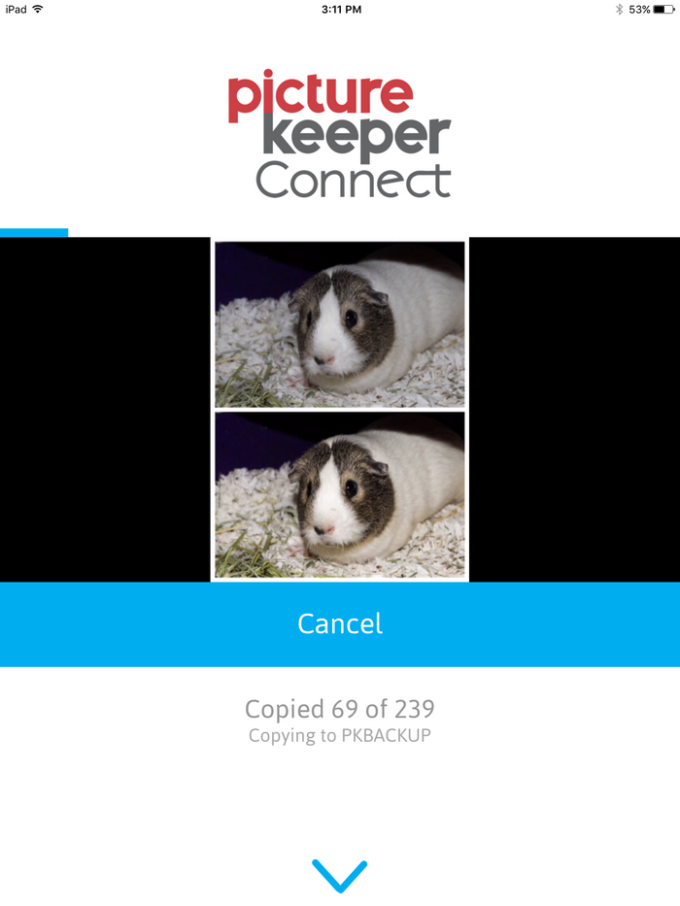
I insanely love it. Love, love, love it. I’m not a patient person by nature, so having the option to very quickly and easily move stuff from one device to another is pretty much better than sliced bread. It also works for Android devices. With Picture Keeper Connect, once you purchase the device, you’re done paying. There are no hidden or monthly fees and no complicated software to install on your computer. It’s compatible with pretty much everything: iPhones, iPads, Android phones and tablets, PCs and Macs.
Learn more and shop online at the Picture Keeper website. They offer free shipping on orders over $50, a 30-Day guarantee and a one-year warranty, so you can shop with confidence.
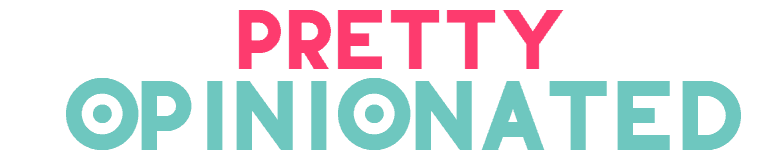

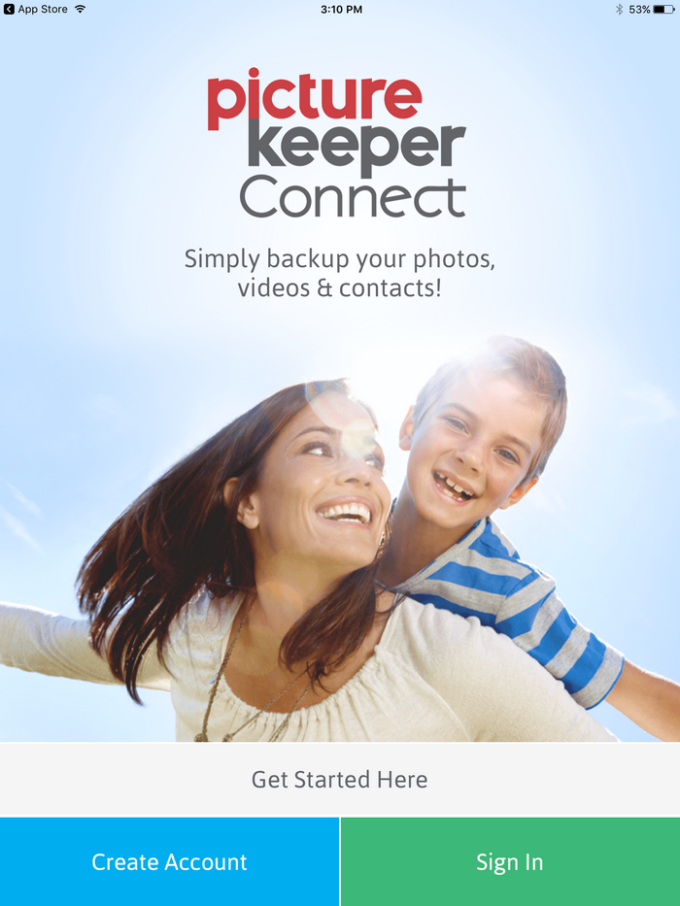


THANK YOU for reminding me of this! I actually got a couple in my stocking last year for Christmas and totally neglected to use them. And of course my computer keeps warning me of low memory so time to transfer those big pics over!
I have one of these and I love it! It’s a perfect place to keep all the pictures.
This is genius. I don’t usually have too much trouble transferring pictures, but this would make it so much easier, especially if you want to share with others.
I need this big time! I’m addicted on taking shots! And I love to reminisce moments! And I’ll surely need this one coz’ everytime I have a lots of picture it crashes!! 🙁 Thankyou for introducing this one!
I could use one of these. It would be so much easier to transfer photos between my computer and phone. I use Google drive and sometimes it takes forever to upload photos.
I’d like to have something like this to relocate my phone pics to my computer. It’d save me some time, too!
If you often use your phone for photos especially for blogging, having this little tool will help a lot! I like that it transfers files easily without hassle!
This is pretty amazing and truly useful. A flash drive just for pictures. Love it!
These are SO awesome since I have photos on so many different devices. The price is right too.
Seriously adding this to my Christmas wishlist! This is so ideal for my life, I am continuously taking pics on my phone. Thank you for sharing.
I need this device.. I have thousands of pictures and need to store them quickly
I really want to get one of these! Between pics of my son and those I take on work trips my phone storage fills up fast!
i never knew aboit this . i love coming to your blog seeing all the new gadgets out there. i def can say that my family and firends would enjoy this.
Thank you, I’m glad you love visiting my blog! The Picture Keeper is really cool, I use it all the time now!
Thanks for your feedback, everyone! We are currently running an incredible Cyber Monday sale that you will definitely want to take advantage of – it’s our biggest sale yet! Use promo code CYBER16 at online checkout and receive 55% off SITEWIDE! Visit picturekeeper.com 🙂
That is an awesome deal!
I was not familiar with the picture keeper until I read your review. This is perfect. Not only is it something I can use it is a great gift idea.