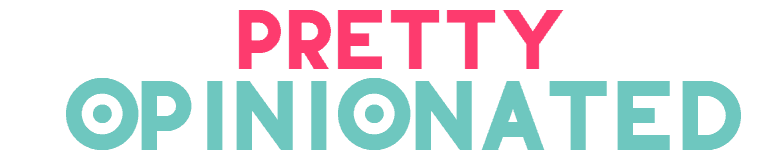There is a good chance that you have heard of the Apple smartwatch and it might just be that it has not piqued your interest until now, after all – you know what a watch does, and you have a mobile phone!
It could be that you are new to the gadget world, want to get your first smartwatch but have no idea how to begin using it, or you might have already had your smartwatch for a long time, but do not really know what it is capable of?
If any of these are the case for you, then read this piece to find out some cool tips and tricks for your Apple watch.

New to Apple Watches?
For those who are new on the scene to Apple watches, it is quite an impressive bit of kit which offers a variety of features. These features include telling the time, a pedometer, heart rate and pulse checker, fitness tracking including standing, minutes exercised and calories burned, social media, text and call alerts, reminders, and turn by turn navigation to name a few.
If you are not sure exactly which apple watch will be best for you, have a look at a guide on Superwatches to help you make the best choice for you!
Customize Using the App Dock
Customize your app dock with the apps you use the most for ease of use, which will allow your smartwatch to refresh apps that you have prioritized.
You can also customize the proper dock on the watch itself by clicking the side button, touching the app of your choice and then touching “keep in dock”. You can also use this method to remove apps that you do not want from the dock too.
Take an ECG Reading
Depending on which edition of the Apple watch you have, for those with series 4 and upwards there is the option to take your own ECG reading with your smartwatch.
This is an impressive feature that is used for detecting atrial fibrillation, which can be great to not only put your mind at ease whenever you might feel concerned but also really useful to take along to your annual check-up.
Make a Picture of Your Choice for Your Clock Face
Your Apple watch selects background photos from your favorites folder on your iPhone, so all you need to do is choose the photos you would like to choose from on your iPhone, and select them as a favorite by clicking the heart. While your watch will randomly select the photos, you can still tap through them to find the one you want a create a clock face with it!
Clear All Notifications
Are you a social media butterfly, with your phone pinging off every 3 seconds, which then means your smartwatches interface is also getting clogged with notifications? If you do not want to deal with them right away, or you have already seen everything you need to see – you can simply clear away everything on your interface.
Simply swipe down from the top of your screen to access a chronological list of all of your notifications. Once that is displayed on your screen, simply get rid of them all by ‘long pressing’ the screen and then tapping the X.