Want a behind the scenes look at how I work? I’m sharing ALL of the blogging tools that I use every day to make my life easier (and maybe yours, too!). Seriously, this is everything I use on a daily basis from start to finish as I edit and schedule not just for Pretty Opinionated, but for four other sites as well!
I’ve been at this blogging thing for about six years now, and I’ve been editor-in-chief of OurFamilyWorld for the last 4 years, and DogVills, CatVills, and MyTeenGuide since they first opened. I’ve shared (and recently updated) my favorite totally user-friendly WordPress plugins. I’ve walked you through my favorite tips for just about every social media network. I’ve even given you blog post ideas for just about every month. I don’t think I’ve ever shared my list of must-have tools, though! These are all of the programs, schedulers, editors, etc. that helped me cut a 12 -hour work day in half. Ready to check them out?
20 Blogging Tools I Use Every Day
This post contains some affiliate links. I’ve tried to organize the tools into logical categories for you!
Tools for Organizing and Editing Content
1. Microsoft Word
I begin my day by opening up a Word doc that has a list of all the posts I need to edit and schedule that week. I use a lot of headers to organize it. Header 1 for each site. Header 2 for each day of the week. Under the days, I add in the titles as they’ll appear on the site. Under that, I write a quick meta description, Facebook status, and a Tweet message. I try to do this all on Friday so it’s ready to go for the next week. When I finish a post, I highlight it in yellow. When I finish a day, I write “Done” next to the header so I can easily scan down the navigation pane and see what is complete. If you don’t want to pay for Microsoft Office, you can also do the same thing in Open Office or even Google Docs.
2. Google Drive
Since I collaborate with my boss/friend who runs the other sites I manage, and we in turn also collaborate with other writers, we use Google Drive to stay organized. We create folders for different things, like sponsored posts (so we can quickly reference the guidelines for any given post), samples from potential writers, and so on. I also use spreadsheets for keeping track of Facebook chores and tracking which pics I’ve pinned to my Pretty Opinionated Pinterest board. Spreadsheets are great for creating editorial calendars, too.
3. Grammarly…sometimes
I used to use Grammarly every day to check for typos and weird sentence structure in posts. I had an issue, though, with the Chrome extension causing my cursor to jump all over the place in WordPress, so I took off the extension. I do still go directly to the site and paste a post in if I’m just not sure about something.
If you do use Grammarly, please remember that it was designed for people writing term papers and impersonal works, not for bloggers trying to connect with real, everyday people. Definitely pay attention when it says you spelled something wrong or maybe used a weird word that doesn’t go with the flow. Other than that, though, be careful of what you “fix.” You could strip the conversational tone right from your text.
4. Bing
I’m almost afraid to admit that I use Bing over Google. No blogger wants to get on Google’s bad side! I do like their search engine a lot better, though. I find that it returns better search results. I also use it to rack up points so I can get my son XBOX gift cards. Anyway, I use Bing a lot to look up words that I’m just not sure about, to get new ideas, and to do research for posts. I also use it to search for high-authority sites to link to when I’m talking about or editing things like health, parenting, etc. FYI, Wikipedia is NOT a high-authority site!
Scheduling Tools
Once my posts are done, it’s time to send them out into the big bad world to compete for attention among the zillion other pieces of content going out at any given time. Since I do have some semblance of a life (not really, but I like to pretend), I can’t really sit here all day long pushing my social sharing buttons, now can I? Here’s what I use to automate the process as much as possible.
5. Tailwind
Even though a lot of my posts don’t really seem all that Pinterest-worthy compared to some of the gorgeous crafts and recipes out there, a huge portion of my traffic does come from Pinterest. I use Tailwind to schedule my post across a few relevant boards at 10-day intervals (shorter, if it’s super time-sensitive). The browser plugin makes it easy. I just schedule my post, then click on the permalink under the title (you can’t just hit “preview” anymore because it doesn’t give you the actual post link). Hit the browser extension, pick my pic and boards, set my interval, then schedule. I also use Tailwind daily to find content from other bloggers to repin so I’m not just pinning my own stuff all of the time.
At $120 a year, it’s one of the pricier tools that I use. I do pay annually because you get unlimited pins versus paying monthly. They also have a pay-monthly account for $15 a month if you just don’t have $120 to shell out right now, but you only get 400 pins a month. Trust me, that goes faster than you think it will. Tailwind also has an Instagram scheduler. Sort of. They don’t actually schedule your posts to Instagram for you the way they do with Pinterest, but you can upload the draft, add your caption, then have them notify you when it’s time to post it. I just have the free version of that, and mostly use it for the Hashtag Finder, which is super handy.
6. Buffer
My clients use Buffer almost exclusively for scheduling tweets, so I’ve gotten pretty used to it over the years. For myself, I only use the free version to connect my Google+ account for CoSchedule (below). If I ever decide to give up CoSchedule, I’ll definitely go with a paid Buffer account. The layout is super simple and I rarely have an issue with things not going out as they should. If you don’t need a ton of bells and whistles, Buffer is the way to go for scheduling pretty much everything, including Pinterest.
7. Missinglettr
I used to have CoSchedule here, but I gave it up about a year ago after snagging a lifetime deal on Missinglettr. While CoSchedule is the most popular social media manager because it integrates with your WordPress dashboard, I really do like Missinglettr better overall, especially since most of the options I wanted on CoSchedule weren’t available on the cheaper plan. Those same options come standard with Missinglettr. With just a few clicks, you can easily schedule a year’s worth of content for Twitter, LinkedIn and Facebook. The only downside: no Pinterest support, which is not a big deal because I use Tailwind. Click here to get 50% off any plan for the first 3 months, bringing the basic plan down to about 15. .
8. Facebook
I’m going to be honest: as a blogger, Facebook is not my friend. I can’t stand their constant algorithm changes, and it’s virtually impossible to be seen unless you throw money at them. Still, I schedule about half of my posts on Facebook directly. I used to do all of them, but I found that I was getting like 50 reach when I did that. I started sharing other things, especially funny videos, and my reach went up a lot higher. If you’re just sending out a quickie post to your page, you can use Missinglettr or Buffer. If you need to tag someone, though, I suggest doing it directly on Facebook to make sure the tag goes through just right.
All About Pictures & Video
On a blog, a picture is worth like a million words. You need at least one good Pinterest graphic for nearly every post, right? For my site and all of the sites I manage, I also need a rectangular “featured” image for the home page. That’s the bare minimum. However, I’m sure you’ll also want other pictures to add visual appeal to your post! Here is every tool I use for finding and editing pictures.
9. Stock Photo Sites
While we all try to use our own pictures as much as possible, sometimes we just need a good stock photo. I usually start my search with Pixabay. If I can’t find what I need there, I have a lifetime membership to StockUnlimited, so I head over there. That site is great for things like food or health & beauty. It’s also perfect if you need vectors. I got my subscription during an AppSumo special, but you can pay $9 a month, $69 a year, or just $139 for 3 years of unlimited access.
If I still can’t find what I need, I go to DepositPhoto. I’m pretty much guaranteed to find it there! I bought credits on sale, again through AppSumo, but they have some pretty decent plans and “buy as you go” deals. Watch the banner across the top of the site for specials. I use them last because I don’t like to use up my credits if I can find a suitable image for free.
10. Lumen5
I don’t make nearly as many videos for my own site as I should (it’s on my to-do list), but I do put them together for clients quite often. Lumen5 is the ONLY social video marketing tool that I like. Trust me, I’ve looked for alternatives just to see what else is out there, but always go right back to Lumen5. Even Social Media Examiner noted it as one of the best tools to make videos. If you add your feed to your account, it’ll even make Instant Videos for you that you can quickly tweak (or leave as is if you like them). Here’s an example of one that I made for my power outage essentials post for Facebook.
Everything You Need to Survive a Week-Long Power Outage
With hurricane season well underway and winter storms around the corner, NOW is the time to start preparing for power outages. Here's everything I used to make it through 8 powerless days in the middle of winter.
Posted by Pretty Opinionated on Thursday, September 26, 2019
11. Adobe Lightroom
Ever take what you thought would be a great picture, but it turns out a little off? Maybe the lighting made everything look yellow, or it’s just a smidge too dark. Lightroom is crazy easy and crazy good at rescuing those shots! I have it as part of the Creative Cloud Photography Plan and pay about $10 a month for that and PhotoShop (which I have no idea how to use, but I’m working on it!).
12. PicMonkey
If someone told me that I had to pick just ONE photo tool to use for the rest of eternity, it would be Picmonkey. Nearly every single collage or pic with text was designed with my Picmonkey Premium account. I’ve cut back on a lot of memberships over the last year, but I’ll never let this one go. I am kind of disappointed that I was paying $33 a year and now it’s up to $47.88 a year, but it’s still totally worth it. They’re always adding new design elements and I can use my own fonts (of which I have way too many). Of course, I do have a PicMonkey wish list of things that they’d do or change, but overall, they’re definitely worth the money. Give it a free spin and see if you like it!
13. Snipping Tool
If you’re a Windows 10 user (which I just became because I finally had to buy a new PC), Snipping Tool comes standard. Just search for it in the apps, or ask Cortana I suppose. I haven’t set her up yet. Before, when I was an 8.1 user (I miss my charms!), I think I actually downloaded it from the Store. This little screenshot tool is pretty much the best thing since sliced bread. It’s easy to use and doesn’t require me to open other programs to save. I wish I could take a snip of the Snipping Tool!
14. FastStone Image Viewer & Image Resizer
I’ve been using FastStone Image Viewer for years now, even before I started using it as a blogging tool. With one program, I can not only view almost every single image file type (including TIFFs), I can quickly crop, resize, and even do minor adjustments to color and lightning right from the picture. I wouldn’t recommend it for major post-processing edits (use Lightroom for that), but the lighting and effects tools do work a lot better than you’d think for free, on-the-fly editing.
Image Resizer is a separate (but also free) program that lets you quickly resize and rename in batches. This is great for renaming a whole bunch of images (say, for an affiliate roundup type post) to something more SEO friendly.
Affiliate Tools
I will be honest here, in the six years I’ve been at this, I still haven’t quite mastered affiliate marketing. It’s something I’m really working on this year! I’ve read income reports where bloggers say they made upwards of $30k in one month from affiliate links alone. Can you imagine? While I’m working on it, these are the tools I use most often to add affiliate links to posts.
15. Amazon
Amazon is pretty much everyone’s first affiliate program, and it remains my best performer. I’m not raking in the dough from affiliate links, but I do get a little each month from some of my more popular book lists. I added the Publisher Studio extension to Chrome. When I want to link to something, like say Bananagrams, I can just highlight the word and a little “create link” pops up. Then I just hot “go,” and wait for the search results, pick the right product and click “add link.” It’s glitchy sometimes and you have to hit the “go” button a few times, but it’s easier than heading over to Amazon and searching, grabbing a link, coming back to the post, pasting it in, etc. Links are all set to open in new tab and tagged with nofollow. They also have a plugin that you can use to quickly insert product recommendations, like this one:
[amazon_link asins=’0692236511,1452107203,1519146124′ template=’ProductGrid’ store=’prettyopinion-20′ marketplace=’US’ link_id=’cafd7b47-b825-11e7-9d02-e1c344c3910c’]
17.AAWP (Amazon Affiliate WordPress Plugin)
If you’ve noticed the fancy little Amazon lists and boxes that I’ve been adding to posts lately and wondered how I made them, here’s your answer: AAWP. This super user-friendly plugin lets me pull in everything from images to single product boxes to bestseller lists and more right from Amazon, with my affiliate ID attached to each link. Here’s an example of a bestseller list using “blogging books” as the keyword:
18. Shareasale
Shareasale is one of my favorite affiliate programs because they not only have some fabulous partners but also THE BEST linking tool on the planet. The Shareasale Bookmarklet (also called the Product Discovery Tool) lets you get both the link AND a good-sized picture with the click of a button from your partners. Just head to your affiliate partner websites, look around, find what you want, then click the button. All the codes you need pop up right there. Check out a few of their programs and sign up!
19. CJ
CJ is my favorite “set it and forget it” networks. They have this amazing deep linking script that you can add right to your blog code. That way, when you find something you want to share, you just use the regular link and the script turns it into your affiliate link. I am in the process of downloading a list of all my affiliate partners and categorizing them, that way if I need to find, say, a bunch of great Fall sweaters, I can go to the “Fashion” category, check out the sites directly and add my products. CJ also has a cool little collage tool and other fun widget tools that you can use to build visually stunning affiliate posts.
20. Reward Style
Like BrandCycle, once you get into Reward Style, you’re free to choose from any of their retailers. RewardStyle has a few incredibly cool features that I haven’t found anywhere else. On the Apps screen, you’ll find tools to build a Shop The Post widget, a LookBook, a Money Spot collage and more. They also have a bookmarklet tool that works pretty well.
I do have a few other affiliate networks that I work with. I recently signed up for Cratejoy through Impact Radius, for example. They have a deep linking tool, too, but you have to add it as a browser extension. The networks above are the ones I use almost every day, though.
Phew. I THINK that is all of them! There are other tools that I use here and there, but these are the 20 blogging tools that I use pretty much every day to make my work day go faster.
If you have any other blogging tools that you recommend, I’d love to hear about them!
Last update on 2024-07-26 / Affiliate links / Images from Amazon Product Advertising API
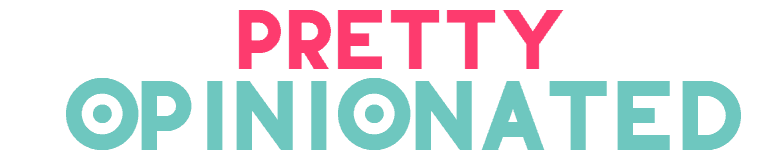
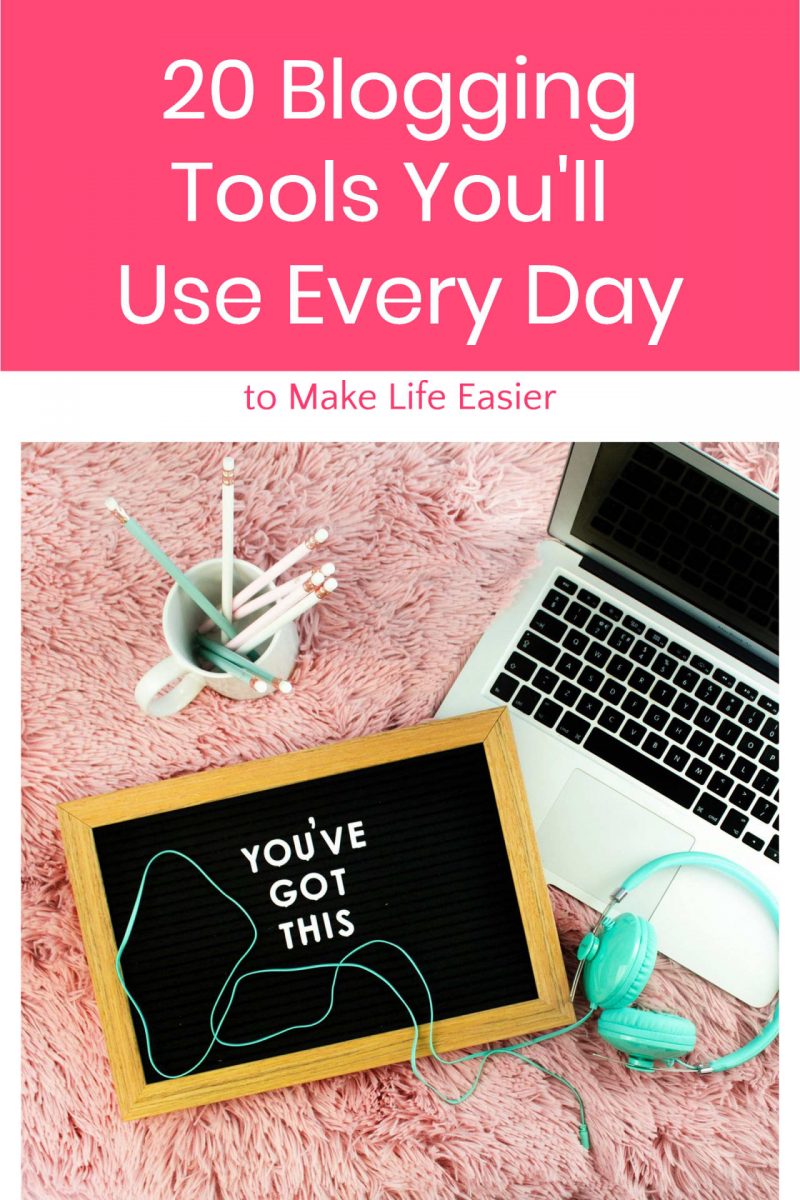
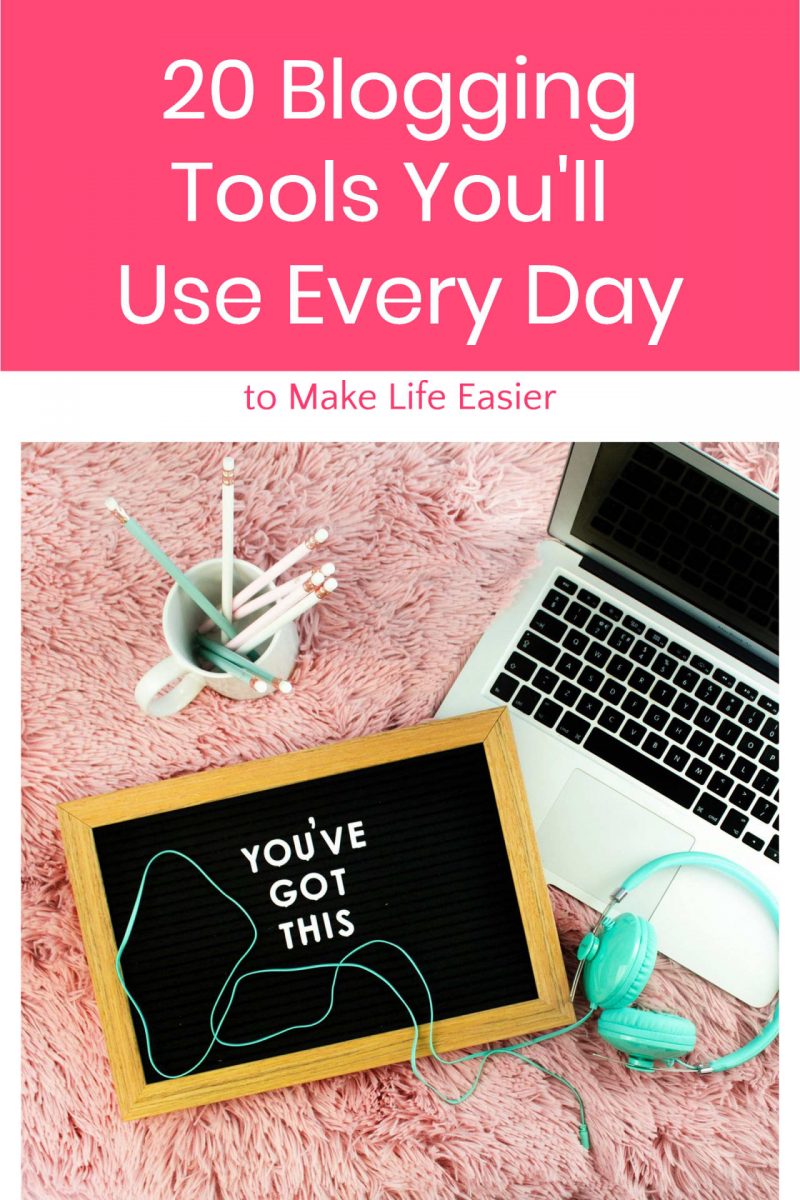
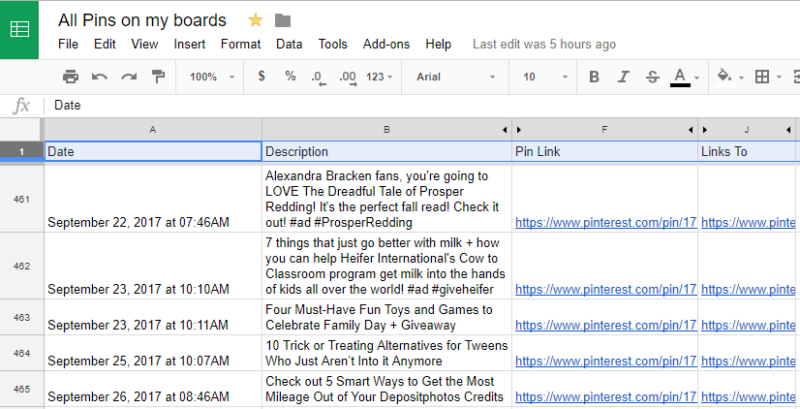



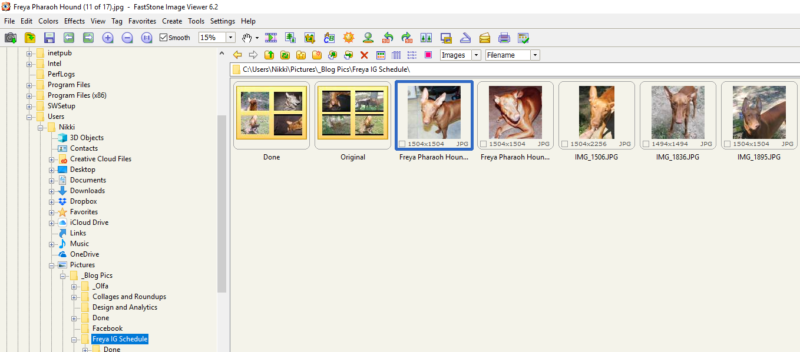


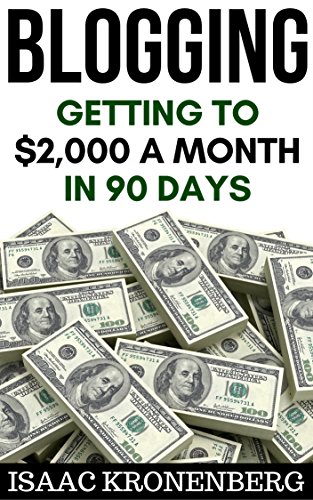





Thank you for a great resource. I’ll be taking up some of your suggestions to use as regular tools of the trade!
The shareasale bookmarklet seems to be gone but thanks for the post. Would make my life easier as a marketer for vaping.